Diesel TMS Now Supports White Labeling - Use Your Company Branding!
Written by Diesel Mechanic on 06/18/2025
How to White Label / Use Your Company Branding
1. Log in to Diesel TMS

2. Open Account Settings
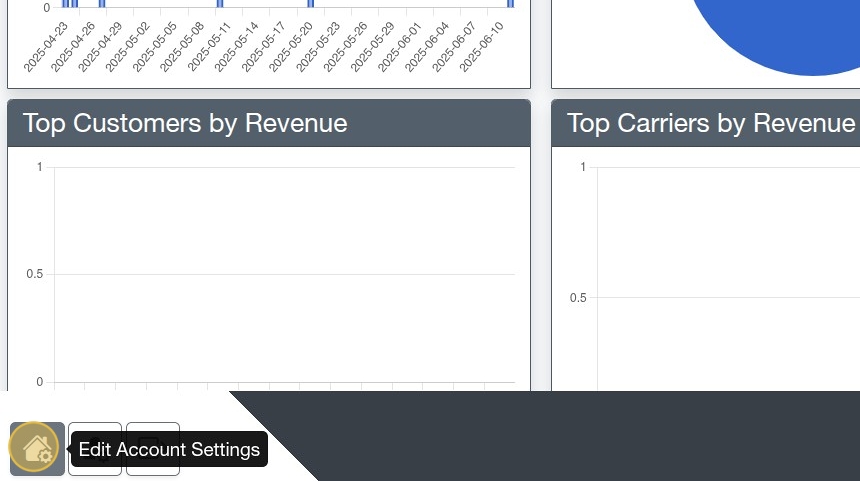
3. Select & Upload your icon in the Icon file upload box.
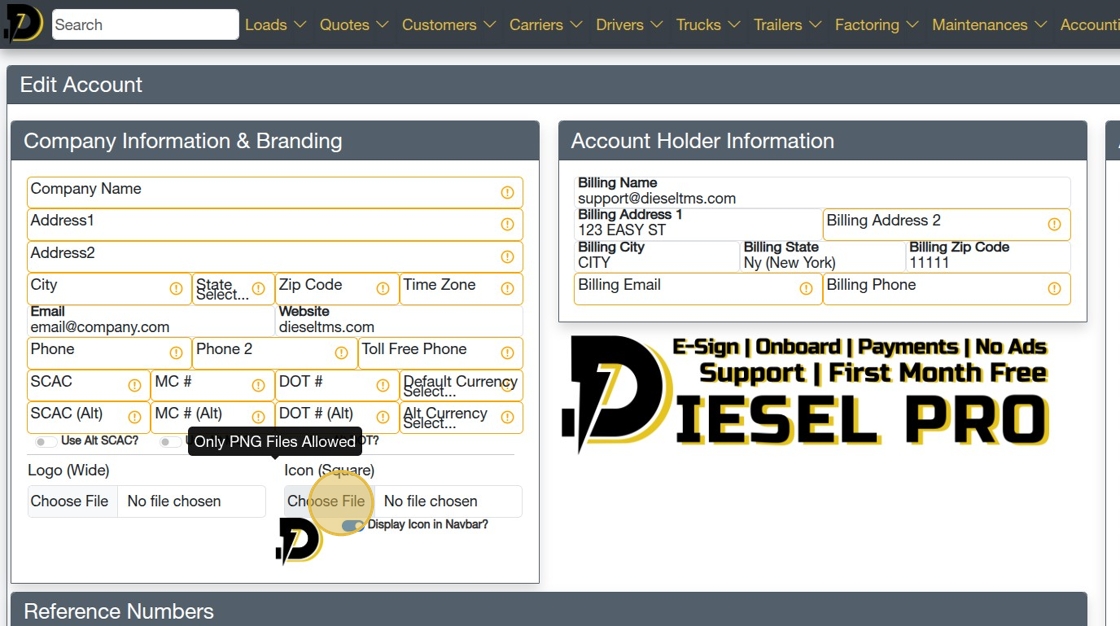
Tip: The dimensions will be scaled to 60x60, so make sure to use a square image!
Also, only PNG files are allowed at this time.
4. Click "Save Account Settings"
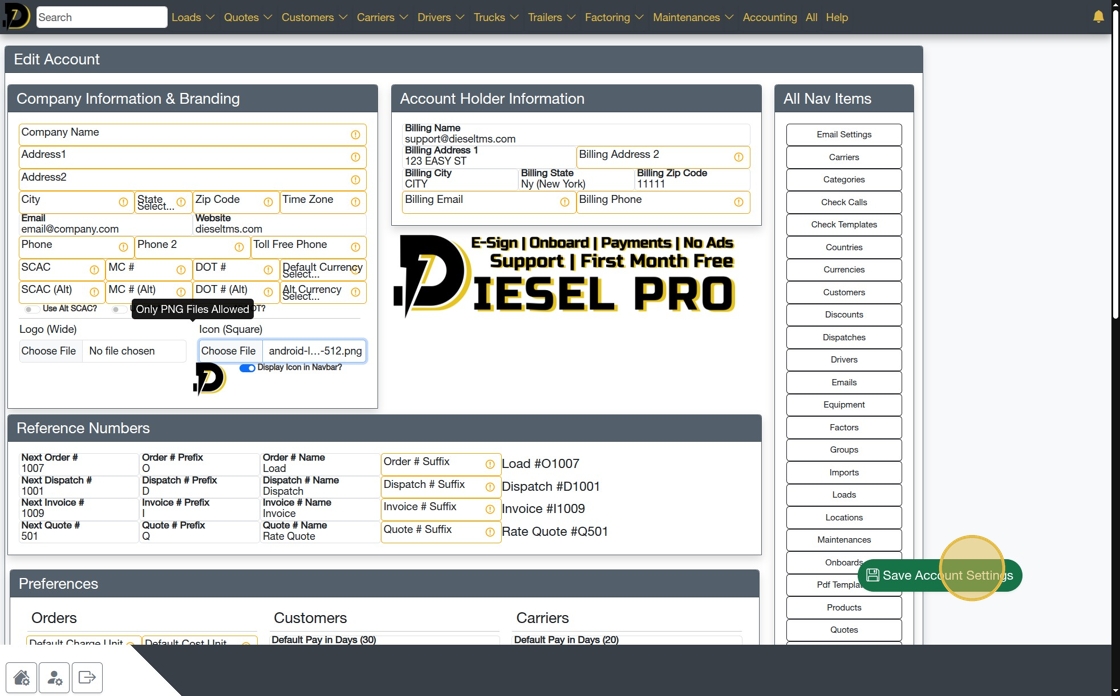
5. If the icon doesn't appear immediately, toggle the option for "Display Icon in Navbar" and click "Save Account Settings" again. (As shown below)

Tip: You may need to reload/refresh the page to see the icon.
6. It worked! Now, the icon is Gray. You can use any icon you want.

Tip: That's it! All done.